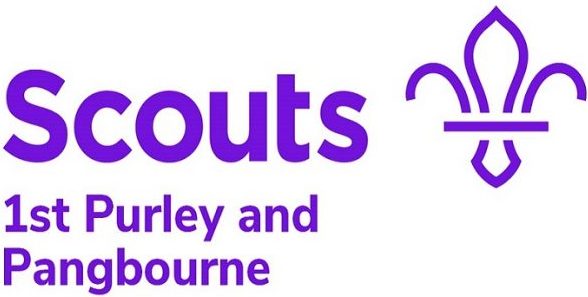The below sets out basic details of how to get started using the groups office 365, the tools we are using should be familiar to anyone who uses these for work, and as such many of the same features and functions are available.
Logging in for the first time
Follow the link within the sign up email that you have been sent, https://portal.office.com and enter the email address and password.
You will be required to change your password on the first login, and you will be asked to set up Microsoft Authenticator on your phone, authenticator provides an added layer of protection to our accounts, and prevents someone from accessing them who should not.
You can install the app from here.
Password Recovery
If you’ve forgotten your password visit https://aka.ms/sspr and you can self service your password being reset.
To register for password recovery to maximise the options to log recover you password visit https://aka.ms/ssprsetup in advance
If you need help please email [email protected] and Richard or Adam can reset your password for you (and then you can register for password recovery)
All leaders will have a <<firstname>><<surname initial>>@1stpandp.org.uk email this is your account, this is what you will log into to access the resources available to you, you can send and receive emails using this address, and should try to for your personal scouting.
Those who are part of a section leadership team, or have another role will have access to a shared mailbox such as [email protected] you should use this for all communication relating to that role, therefore allowing all others in the section to see such communication, and pick up on communications if people are unavailable, therefore sharing the workload, this is simply done by sending emails from this mailbox.
Accessing Emails – Webmail
To access your personal mailbox go to https://outlook.office.com and log in, this will show your mails, you can check the mailbox by the ID in the top right of the screen.
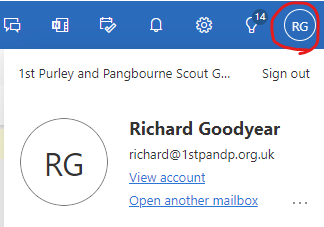
To access a shared mailbox go to https://outlook.office.com/mail/<<email>>@1stpandp.org.uk/ such as https://outlook.office.com/mail/[email protected]/.
You can also access mailboxes by selecting the menu option top right of the outlook mailbox and selecting “open another mailbox” and entering the email address of the mailbox you want to access.
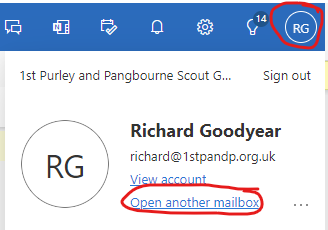
Accessing Email – Mobile
We recommend using the Microsoft Outlook app from either the apple store, or androd get the apps from here.
Log in with the same credentials you used to set up your account, start by adding your own personal mailbox, <<firstname>>.<<surname initial>>@1stpandp.org.uk.
Once you’ve successfully accessed your personal mailbox, select “add a shared mailbox” and you will be able to enable access to a shared mailbox.
Accessing Email – Outlook
Microsoft Teams
Perfect for collaboration and information sharing you will have access to Microsoft teams at https://teams.microsoft.com/ here you can share information with your section, as well as the wider group.
Microsoft OneDrive
For file storage you have access to OneDrive, this can be accessed at https://1stpandp-my.sharepoint.com/personal
Microsoft Apps
Head to https://www.office.com where you can access a whole host of online Microsoft apps to make plannings and sharing easier.